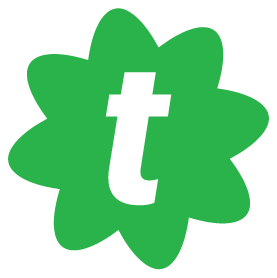PUPPYCIDAL!🎀🦴🥩🍮<p>Crown of thorns.</p><p><a href="https://aethy.com/tags/digitalart" class="mention hashtag" rel="nofollow noopener" target="_blank">#<span>digitalart</span></a> <a href="https://aethy.com/tags/notesapp" class="mention hashtag" rel="nofollow noopener" target="_blank">#<span>notesapp</span></a> <a href="https://aethy.com/tags/vampire" class="mention hashtag" rel="nofollow noopener" target="_blank">#<span>vampire</span></a> <a href="https://aethy.com/tags/fujoshingout" class="mention hashtag" rel="nofollow noopener" target="_blank">#<span>fujoshingout</span></a></p>
toad.social is one of the many independent Mastodon servers you can use to participate in the fediverse.

Mastodon server operated by David Troy, a tech pioneer and investigative journalist addressing threats to democracy. Thoughtful participation and discussion welcome.
Administered by:
Server stats:
227active users
toad.social: About · Profiles directory · Privacy policy
Mastodon: About · Get the app · Keyboard shortcuts · View source code · v4.4.1
#notesapp
0 posts · 0 participants · 0 posts today
Samantha Xavia<p>Even after 4 years this video about <a href="https://mas.to/@obsidian" class="u-url mention" rel="nofollow noopener" target="_blank">@obsidian@mas.to</a><span> holds up pretty well.<br><br>I really wish more people moved to places like Obsidian, The Fediverse and create a better life for themselves but who knows one day it might happen.<br><br></span><a href="https://www.youtube.com/watch?v=d2FNqEDGc8g" rel="nofollow noopener" target="_blank">https://www.youtube.com/watch?v=d2FNqEDGc8g</a><span><br><br></span><a href="https://bikersgo.social/tags/Obsidian" rel="nofollow noopener" target="_blank">#Obsidian</a> <a href="https://bikersgo.social/tags/ObsidianMD" rel="nofollow noopener" target="_blank">#ObsidianMD</a> <a href="https://bikersgo.social/tags/Notes" rel="nofollow noopener" target="_blank">#Notes</a> <a href="https://bikersgo.social/tags/NotesApp" rel="nofollow noopener" target="_blank">#NotesApp</a> <a href="https://bikersgo.social/tags/NoteApp" rel="nofollow noopener" target="_blank">#NoteApp</a> <a href="https://bikersgo.social/tags/NoteTaking" rel="nofollow noopener" target="_blank">#NoteTaking</a></p>
CodeMacLife<p>Excessive note-taking? I spent time with all these apps over the last two months. <br>Call it procrastination, curiosity, or whatever you want. </p><p>All of them have their own strengths and weaknesses. Only three of them actually fit my lifestyle and workload. </p><p>I wonder if I could write a blog under 2000 words about my experience? 🫣 Shall l blog about it?</p><p><a href="https://allthingstech.social/tags/notesapp" class="mention hashtag" rel="nofollow noopener" target="_blank">#<span>notesapp</span></a> <a href="https://allthingstech.social/tags/notes" class="mention hashtag" rel="nofollow noopener" target="_blank">#<span>notes</span></a></p>
CodeMacLife<p>A busy day changing how I work with my notes and tasks. </p><p>Personal notes, daily journal (and PKM) in Obsidian. I’m lucky to get the 40% educational discount. <br>I’ve switched TickTick for my task management. Apple Reminders will has my routine reminders as a fail safe. </p><p><a href="https://allthingstech.social/tags/Obsidian" class="mention hashtag" rel="nofollow noopener" target="_blank">#<span>Obsidian</span></a> <a href="https://allthingstech.social/tags/obsdmd" class="mention hashtag" rel="nofollow noopener" target="_blank">#<span>obsdmd</span></a> <a href="https://allthingstech.social/tags/TickTick" class="mention hashtag" rel="nofollow noopener" target="_blank">#<span>TickTick</span></a> <a href="https://allthingstech.social/tags/taskmanager" class="mention hashtag" rel="nofollow noopener" target="_blank">#<span>taskmanager</span></a> <a href="https://allthingstech.social/tags/notesapp" class="mention hashtag" rel="nofollow noopener" target="_blank">#<span>notesapp</span></a></p>
CodeMacLife<p>Another nice feature of Upnote is the colo(u)r syntax for coding, which has made the experience of jotting down my web dev notes a pleasure to use.</p><p>Upnote lets me know when a tag is open, too. <a href="https://getupnote.com" rel="nofollow noopener" translate="no" target="_blank"><span class="invisible">https://</span><span class="">getupnote.com</span><span class="invisible"></span></a></p><p><a href="https://allthingstech.social/tags/webdev" class="mention hashtag" rel="nofollow noopener" target="_blank">#<span>webdev</span></a> <a href="https://allthingstech.social/tags/upnote" class="mention hashtag" rel="nofollow noopener" target="_blank">#<span>upnote</span></a> <a href="https://allthingstech.social/tags/html" class="mention hashtag" rel="nofollow noopener" target="_blank">#<span>html</span></a> <a href="https://allthingstech.social/tags/css" class="mention hashtag" rel="nofollow noopener" target="_blank">#<span>css</span></a> <a href="https://allthingstech.social/tags/notesapp" class="mention hashtag" rel="nofollow noopener" target="_blank">#<span>notesapp</span></a></p>
CodeMacLife<p>Five apps I use every day. 📲 </p><p>1. Day One journal<br>2. Upnote<br>3. Apple Notes<br>4. Apple Reminders<br>5. Apple Calendar</p><p>Read more about my 5 apps here - <a href="https://medium.com/@codemaclife/five-apps-i-use-every-day-to-organise-my-life-2023-edition-3b3fee79feaa" rel="nofollow noopener" target="_blank"><span class="invisible">https://</span><span class="ellipsis">medium.com/@codemaclife/five-a</span><span class="invisible">pps-i-use-every-day-to-organise-my-life-2023-edition-3b3fee79feaa</span></a></p><p><a href="https://allthingstech.social/tags/Apple" class="mention hashtag" rel="nofollow noopener" target="_blank">#<span>Apple</span></a> <a href="https://allthingstech.social/tags/iOS" class="mention hashtag" rel="nofollow noopener" target="_blank">#<span>iOS</span></a> <a href="https://allthingstech.social/tags/iPadOS" class="mention hashtag" rel="nofollow noopener" target="_blank">#<span>iPadOS</span></a> <a href="https://allthingstech.social/tags/macOS" class="mention hashtag" rel="nofollow noopener" target="_blank">#<span>macOS</span></a> <a href="https://allthingstech.social/tags/dayoneapp" class="mention hashtag" rel="nofollow noopener" target="_blank">#<span>dayoneapp</span></a> <a href="https://allthingstech.social/tags/journaling" class="mention hashtag" rel="nofollow noopener" target="_blank">#<span>journaling</span></a> <a href="https://allthingstech.social/tags/upnote" class="mention hashtag" rel="nofollow noopener" target="_blank">#<span>upnote</span></a> <a href="https://allthingstech.social/tags/notesapp" class="mention hashtag" rel="nofollow noopener" target="_blank">#<span>notesapp</span></a> <a href="https://allthingstech.social/tags/applenotes" class="mention hashtag" rel="nofollow noopener" target="_blank">#<span>applenotes</span></a> <a href="https://allthingstech.social/tags/productivity" class="mention hashtag" rel="nofollow noopener" target="_blank">#<span>productivity</span></a></p>
Chris C<p><a href="https://dragonscave.space/tags/iPhone" class="mention hashtag" rel="nofollow noopener" target="_blank">#<span>iPhone</span></a> <a href="https://dragonscave.space/tags/Tip" class="mention hashtag" rel="nofollow noopener" target="_blank">#<span>Tip</span></a>, Exporting <a href="https://dragonscave.space/tags/notes" class="mention hashtag" rel="nofollow noopener" target="_blank">#<span>notes</span></a> from the <a href="https://dragonscave.space/tags/NotesApp" class="mention hashtag" rel="nofollow noopener" target="_blank">#<span>NotesApp</span></a> and saving them as <a href="https://dragonscave.space/tags/TXT" class="mention hashtag" rel="nofollow noopener" target="_blank">#<span>TXT</span></a> files to <a href="https://dragonscave.space/tags/Dropbox" class="mention hashtag" rel="nofollow noopener" target="_blank">#<span>Dropbox</span></a>. Thanks to Lynn for letting me know that this is possible! I just wanted to pass it along and the steps of how its done. You do not even have to open the <a href="https://dragonscave.space/tags/note" class="mention hashtag" rel="nofollow noopener" target="_blank">#<span>note</span></a>. Just:<br>1, Swipe to the note in your list that you want to export.<br>2, Flick up with 1 finger and choose Share Note.<br>3, A typical share sheet will appear, it could be a little different for you, but I chose Save to Dropbox. If not available, look for just dropbox.<br>4, On the next screen you can rename the file if you want, and choose what folder you want to save it in.<br>5, Lastly, just hit the save button.</p><p>If you have a note open, just go to the top of the screen and you will find that share button.</p>
Serge Matveenko ⚠️ moved<p>What's your favorite note taking app on desktop?</p><p>Mine is a text editor with plain `txt` files. I have a three files for different scopes and I have one always open. I use it as a wiki but just in plain text. The only formatting I use are empty lines to separate groups of notes,</p><p>I'd like to apologize to authors of all those shiny note taking apps for neglecting their work. 🤷♂️ </p><p><a href="https://fosstodon.org/tags/Notebook" class="mention hashtag" rel="nofollow noopener" target="_blank">#<span>Notebook</span></a> <a href="https://fosstodon.org/tags/Notes" class="mention hashtag" rel="nofollow noopener" target="_blank">#<span>Notes</span></a> <a href="https://fosstodon.org/tags/NotesApp" class="mention hashtag" rel="nofollow noopener" target="_blank">#<span>NotesApp</span></a> <a href="https://fosstodon.org/tags/Desktop" class="mention hashtag" rel="nofollow noopener" target="_blank">#<span>Desktop</span></a> <a href="https://fosstodon.org/tags/UX" class="mention hashtag" rel="nofollow noopener" target="_blank">#<span>UX</span></a></p>
TrendingLive feeds
Mastodon is the best way to keep up with what's happening.
Follow anyone across the fediverse and see it all in chronological order. No algorithms, ads, or clickbait in sight.
Create accountLoginDrag & drop to upload